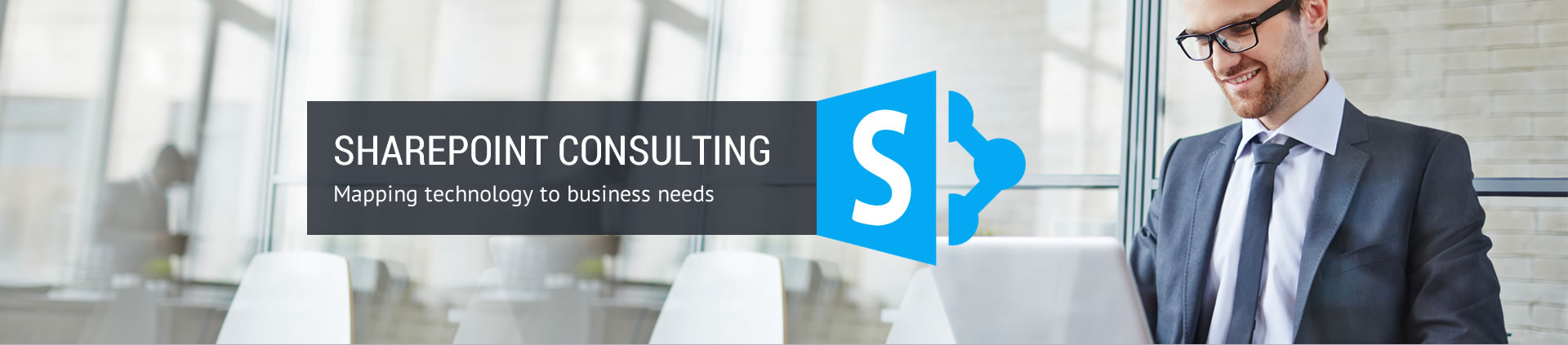On-Site Courses are offered with Group Discount Rates with 4 or more students. Feel free to contact us if you would like professional training provided by our Microsoft Certified Trainers or call at 888-532-9994.
| Course Title | Duration | Course Outline |
|---|---|---|
| SharePoint Boot Camp | 4 Days | Details |
| SharePoint 2013 Core Essentials | 1 Day | Details |
| Real World SharePoint Solutions | 1 Day | Details |
| SharePoint for Project Managers | 1 Day | Details |
| MS Project 2013 Core Essentials Course | 1 Day | Details |
| SharePoint Developer QuickStart Course | 1 Day | Details |
| SharePoint Designer | 1 Day | Details |
SHAREPOINT BOOT CAMP
In this short four day, hands-on SharePoint 2013 training Boot Camp you will learn the “big picture” of the all new SharePoint 2013 from an expert SharePoint Solution Expert/Trainer. Our comprehensive approach provides you with all the key learning objectives you need to know to plan, deploy, customize and manage your SharePoint 2013 implementation. SharePoint 2013 Boot Camp is the perfect SharePoint course for anyone who wants to cover the core concepts of SharePoint Configuration, Administration and Customization in a single course.
After completing theSharePoint 2013 Boot Camp you will gain the key knowledge and skills for a successful SharePoint 2013 deployment
| Day 1 SharePoint Content Management Outline | Day 2 Administering SharePoint Content Outline | Day 3 Advanced Content Management Outline | Day 4 Customizing SharePoint Outline |
|---|---|---|---|
|
|
|
|
SHAREPOINT 2013 CORE ESSENTIALS
The SharePoint 2013 Core Essentials Course will takes students through the steps to learn how to get the most out of SharePoint Server 2013. Students will learn about getting started with SharePoint Server 2013; configuring and customizing a site; creating and working with libraries and project summaries;, managing site content; modifying pages; and customizing alerts and permissions.
Course Outline
Module 1: Getting Started with SharePoint Server
Module 2: Configuring Your Site
Module 3: Customizing Your Site
Module 4: Creating Libraries
Module 5: Working with Libraries
Module 6: Creating a Project Summary
Module 7: Working with the Project Summary
Module 8: Managing Site Content
Module 9: Modifying Pages
Module 10: Advanced Customization Tasks
Module 11: Creating and Managing Alerts
Module 12: Configuring Permissions
SHAREPOINT REAL WORLD SOLUTIONS
Course Outline
1. Out of Box Vs. Custom SharePoint Solutions
- Mobile APP Solutions
- Exploring mobile app design and settings
- Navigating a SharePoint mobile app
- Report Solutions
- BI components
- Performance Point Services
- KPI components
- Exploring a SharePoint BI Solution
- Advanced Forms and Data Collections
- Exploring Form Controls Out of Box
- Exploring Custom Form Controls
- Tools and Design Frameworks
- Search Solutions
- Exploring Out of the Search Box Solutions
- Exploring Custom Search Solutions
- Navigating the Search Interface
- Business Intelligence
- BI SharePoint Components Out of the Box
- BI Custom SharePoint Components
- Apps
- Exploring Out of the box Apps
- Exploring Custom Apps
- Navigating the App interface
- Branding Solutions
- Exploring out of box Design Templates
- Exploring custom SharePoint Design Templates
- Navigating Office 365 Site Branding Design
- Out of the Box Web Part Design
- Custom Web Part Design
2. Document Management Solutions
- Records Management
- Defining Records
- Integration of Records Management and SharePoint
- Document Sets
- Defining Document Sets
- Organizing Document Set Components
- Exploring SharePoint Document Sets
- Navigating Document Sets
- Remote Blog Storage(RBS)
- Exploring the RBS Interface
- SharePoint and RBS integration
- Advanced Versioning
- Advanced Versioning Techniques
- Advanced Minor and Major Versioning
- Exploring Advanced Versioning
- Advanced File Share Management
- SharePoint and File Share Integration
- Exploring the File Share Web Parts and operations
- Navigating the File Share Web Part Interface
3. Project Management Solutions
- Standardization Solutions
- Defining Templates
- Organizing Templates
- Exploring Out of Box and Custom Templates
- Electronic Signature Solutions
- Exploring Sign off Management strategies and techniques
- InfoPath Forms for sign off management
- Integrating Electronic Signature Components with SharePoint
- Project Server Integration Solutions
- Project server components
- Organizing projects with project Server
- Project Server and SharePoint Integration
- Vendor Management Solutions
- Exploring email enabled list
- Email Enabled List and SharePoint integration
4. Security Solutions
- SSL integration solutions
- AAM integration
- IIS design and Integration
- Audit Controls
- Explore Best Practice
- SharePoint Audit Design Components
- Forms Based Authentication Solutions
- FBA Components
- FBA Web Parts
- FBA and SharePoint Integration
5. SharePoint Office 365 Cloud Solutions
- Apps
- Office 365 apps
- Navigating Office 365 Apps
- Custom Office 365 App integration
- Co-Authoring
- Exploring Co-Authoring of Documents
- Navigating a Co-Authored Document
- News Feed Solutions
- Explore the News Feed Interface
- Navigate the news feed interface
- Vendor Management with Advanced Calendaring
- Office 365 Calendar Integration with outlook
- Utilizing calendars for vendor management
- Office 365 BI
- Power BI integration
- Exploring BI components with Office 365
SHAREPOINT FOR PROJECT MANAGERS
In Today’s faced paced environment Project Managers are tasked to do the following:
- Produce Stakeholder reports
- Streamline the requirements management Process
- Streamline project team communication
- Standardize Project Management Processes
- Produce Schedules and Timelines
- Streamline sign offs initiatives
- Automate Project Management Processes
In this course we will discuss web based project management solutions that will enable your organization to achieve the above objectives listed. We will discuss real world scenarios and examples of web based tools that are used in Todays industry to manage projects. The following tools will be discussed and demoed:
- SharePoint
- Office 365
- POWER BI
- Project Server
- InfoPath
- Performance Point Services
Having the understanding of the project management capabilities of these tools will help your career by having a sound understanding of the latest project management technologies. Today, almost every company is utilizing web based Project Management strategies and techniques for their organization project management goals and initiatives.
Course Outline
Module1: Produce Stakeholder Reports
- Report Solutions
- BI components
- Performance Point Services
- KPI components
- Exploring a SharePoint BI Solution
- Office 365 BI
- Power BI integration
- Exploring BI components with Office 365
- Mobile APP Report Solutions
- Exploring mobile app design and settings
- Navigating a SharePoint mobile app
Module 2: Streamline Requirements Management Process
- Co-Authoring
- Exploring Co-Authoring of Documents
- Navigating a Co-Authored Document
- Social Collaboration
- Explore the News Feed Interface
- Navigate the news feed interface and following projects
- Advanced Versioning
- Advanced Versioning Techniques
- Advanced Minor and Major Versioning
- Exploring Advanced Versioning
Module 3: Streamline Communication
- Advanced Forms and Data Collections
- Exploring Form Controls Out of Box
- Exploring Custom Form Controls
- Tools and Design Frameworks
- Knowledge Management Search Solutions
- Exploring Out of the Search Box Solutions
- Exploring Custom Search Solutions
- Navigating the Search Interface
- Vendor Management with Advanced Calendaring
- Office 365 Calendar Integration with outlook
- Utilizing calendars for vendor management
Module4: Standardize the Project Management Process
- Standardization Solutions
- Defining Templates
- Organizing Templates
- Exploring Out of Box and Custom Templates
- Form Standards Solutions
- Exploring project form standardization strategies and techniques
- InfoPath Forms for standardizing projects
- Integrating project standardization utilizing Info path forms
- Voting and Rating PM Framework
- Project Initiation standardization utilizing voting tool
- Project closure standardization utilizing rating tool
Module5: Produce Schedule and Timelines
- Project Timelines
- Collaborating on Timelines
- Organizing Timelines
- Exploring Timelines
- Project Server Integration Solutions
- Project server components
- Organizing projects with project Server
- Project Server and SharePoint Integration
Module6: Streamline sign offs initiatives
- Workflow Solutions
- Explore Out of Box Workflow Solutions and Examples
- Explore Custom Workflow Solutions and Examples
- Workflow Design and SharePoint Components
- Electronic Signature Solutions
- Exploring Sign off Management strategies and techniques
- InfoPath Forms for sign off management
- Integrating Electronic Signature Components with SharePoint
Module7: Automate Project Management Processes
- Project Management Artifacts for Automation
- Explore Project Artifacts that can be utilized for automation
- Explore Custom Workflow Solutions and Examples
- Workflow Design for Project Artifacts
- Utilizing Alerts for Automating Project Management Artifacts
- Exploring alerting strategies and techniques
- Integrating Alerts with Project Artifacts
- Organizing alerts and best practices
MS PROJECT 2013 CORE ESSENTIALS COURSE
This one-level training course presents the skills that students need to get the most out of Microsoft Project 2013. The course covers topics such as setting up a project, scheduling work, managing resources, creating a timeline, managing tasks, working with deadlines and constraints, working with data, creating reports, adding the finishing touches, printing, and sharing.
Course Outline
The Basics
The course begins with a look at how to get started with Project; use the welcome project; and create, open, and save a project. Participants will also learn how to sign in with a Microsoft account.
Setting Up a Project
In this module, students will learn how to enter project information, set working time, choose between automatic or manual scheduling, enter tasks, and enter resources.
Scheduling Work
The third module shows students how to organize tasks into phases; how to link, unlink, and move tasks; and how to reschedule, split, and delete tasks.
Managing Resources
Resources are a critical part of any project and this module takes a look at managing them. Students are shown how to enter resources, use the Resource Information dialog, assign resources to tasks, and remove and replace resource assignments.
Creating a Timeline
In this module, students will learn how to show and hide the timeline, how to customize timeline tasks, how to change fonts for individual items, how to modify global text styles, and how to copy the timeline.
Managing Tasks
Students will take a closer look at tasks in this module. Topics include creating recurring tasks, importing tasks from Microsoft Outlook, inactivating tasks, updating task completion, and updating a project as a whole.
Working with Deadlines and Constraints
This module covers deadlines and constraints. Students will learn how to use the Task Information dialog, change the task calendar, use lag and lead time, and create milestones. Students will also be shown how to set deadlines and create constraints.
Working with Data
In this module, students will learn how to sort, filter, group, highlight, and outline data.
Creating Reports
Next, students will look at how to create a built-in report or create a report from scratch. The new dashboard feature is also covered. The module concludes with a look at how to create a visual report.
The Finishing Touches
This module takes a look at wrapping up a project. Students are shown how to view an entire project; check spelling; run the Task Inspector; apply a Gantt chart style; and highlight critical, slack, or late tasks.
Printing and Sharing Your Project
In this module, students are shown how to save a project as PDF or XPS, export a project as an Excel workbook, print a project, and e-mail a project.
Customizing the Interface
This final module looks at the interface and tips for customizing it. Students are shown how to collapse and expand the ribbon, customize the Quick Access toolbar, hide and show ribbon tabs, create custom tabs, and reset changes made to the interface.
SHAREPOINT DEVELOPER QUICKSTART COURSE
In Today’s faced paced environment Developers are tasked to make customizations to SharePoint to accomplish the following objectives:
- Increase user adoption by enhancing UI Design
- Improve integration with SharePoint and external Content Systems
- Integrate mobile device management solutions with SharePoint
- Enhance Reporting by building BI dashboard report solutions
- Improve Automation by developing workflows
- Improve Security of Custom SharePoint Web Applications
- Improve Search by creating custom Search Solutions
In this course we will discuss SharePoint Customization solutions that will enable your organization to achieve the above objectives listed. We will discuss real world scenarios and examples of customization solutions tools that are used in Today’s industry.
- Real World SharePoint Custom Solutions and demos
- Branding a SharePoint Site
- Tools used to customize SharePoint
- Securing SharePoint Applications
Having the understanding of the SharePoint Customization capabilities is imperative. Today, almost every company is utilizing some form of customization strategies and techniques for their organization goals and initiatives.
Course Outline
Module 1: Real World SharePoint Custom Demos
- Custom Web Parts
- Custom App for Office 365
- Custom BI Solutions
- Custom Workflow Solutions
Module 2: Branding a SharePoint Site
- Custom Branding Solution Overview
- Custom Branding Step by Step Walk Through
- Custom Branding Implementation
- Custom Branding Lessons learned and Tips and Tricks
Module 3: Tools used to Customize SharePoint
- Tool Walk Through
- Visual Studio walkthrough of creating a real world web part
- Visual Studio walkthrough of creating real world app for office 365
- Performance Point Service Dashboard Designer walkthrough of BI Solution
- SharePoint Designer Walk through of Workflow solution
- InfoPath walkthrough of forms solution
Module4: Securing SharePoint Applications
- Web Part Vulnerability awareness
- Web Part Security Solutions
- Privilege Escalation Vulnerabilities
- Code Information Leakage Vulnerabilities and Security Counter Measures
- Encryption Strategies and techniques
SHAREPOINT DESIGNER
This course will teach students the essentials of working with SharePoint Designer 2013. This 12-module course covers home pages, site pages, versions, lists, libraries, workflows, and site security.
OUTLINE
The Basics
This module shows students how to download and install SharePoint Designer 2013, open it, and open a site with it. Students are also shown how to use the Navigation Pane, browse site objects, and close the program.
Working with Site Objects
Next, students will learn how to pin, rename, and delete objects; use the breadcrumb trail; and use object tabs.
Editing Site Objects
The look at objects continues in this module, with information on opening and editing site objects, saving changes to a page, and refreshing and previewing the page.
Modifying the Home Page
Students will delve into the home page in this module. Here, they will learn how to define the parts of a home page, change the title and description of the home page, change the home page itself, change site settings, and change the site’s theme.
Creating Site Pages
After students complete this module, they will know how to create HTML and ASPX pages; save a page as a template; and create, attach, detach, and reset master pages.
Using Versions
Here students get a look at working with a page. They will learn how to check out and check in a page, view version history, and restore a past version. The module wraps up with a look at undoing a checkout.
Creating Lists and Libraries
This module is all about lists, including how to create lists, add columns to lists, create libraries, edit the settings page for a list or library, and delete lists and libraries.
Customizing Site Columns
This module covers how to modify site columns, create new columns, rename and delete columns, and push changes to the server.
Creating Workflows
In this module, students will learn about creating workflows, adding conditions and actions, adding steps and impersonation steps, saving a workflow, checking a workflow for errors, and publishing it.
Creating and Modifying Sites
Next, students get a close-up look at sites. Topics include how to reset a site, create a blank site, create a site from a template, create a subsite, and delete a site.
Managing Site Security
This module covers types of roles and permissions, how to use the Permissions tab, how to edit permissions for a site or page, and how to add and delete users.
Customizing the Interface
This final module looks at how to customize the interface. Students are shown how to expand and collapse the ribbon; customize the Quick Access toolbar; hide, show, and create custom ribbon tabs; and reset the interface.